Sliders allow users to select a value by dragging and dropping a handle.
This value can be a price, a quantity, a year.
The web page could use a textbox for getting the same information from users.
But with sliders, the page becomes much more interesting.
Actually, many web pages do not use the slider or the text box but both of them as in the following image:

Here, the user has plenty of options for changing the price:
- drag and drop the slider handle
- click the plus button multiple times
- input the price in the textbox; the slider will update itself to match the new price
The slider stores its current position (as percentage) at all times.
The current position can be found in one of the slider’s attributes.
The current slider position corresponds to a value.
For example, if the slider is at 50%, this corresponds to a price of 500000.
If the slider is at 10%, the corresponding price is 100000.
The value that corresponds to the slider’s position is usually saved in a hidden element.
So, for a typical slider, we can have 4 different elements.
- the slider
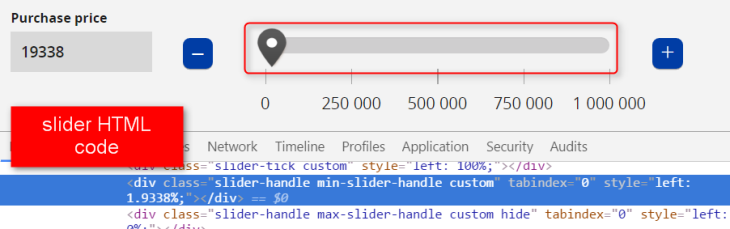
- the plus button

- the input element

- the slider hidden element

Lets see how the code looks for each of the slider scenarios already discussed.
Move Slider’s Handle To End
The first test does the following
- open the site
- find the slider element and assert that it is displayed
- drag the slider handle to the end so that the slider percentage is 100%
Use the Actions class to build the list of actions to be done on the slider
(move to slider, click, drag and drop)
- check that the value of the hidden element is 1000000;
The price is stored in the value attribute of the hidden element.
- check that the slider percentage is 100%
public class TestSlider {
WebDriver driver;
WebDriverWait wait;
String url = "http://www.abc.com";
By priceSliderLocator = By.xpath("//div[@class='slider-handle min-slider-handle custom']");
By hiddenPriceLocator = By.id("sliderPrixPropriete");
By enterPriceLocator = By.id("PrixPropriete");
By plusLocator = By.id("PrixProprietePlus");
@Before
public void setUp() {
driver = new FirefoxDriver();
wait = new WebDriverWait(driver, 10);
}
@After
public void tearDown() {
driver.quit();
}
public WebElement findElement(By locator) {
return
wait.until(
ExpectedConditions.
elementToBeClickable(locator));
}
public WebElement findHiddenElement(By locator) {
return
wait.until(
ExpectedConditions.
presenceOfElementLocated(locator));
}
@Test
public void moveSliderToEnd() {
driver.get(url);
WebElement priceSlider =
findElement(priceSliderLocator);
assertTrue(priceSlider.isDisplayed());
Dimension sliderSize = priceSlider.getSize();
int sliderWidth = sliderSize.getWidth();
int xCoord = priceSlider.getLocation().getX();
Actions builder = new Actions(driver);
builder.moveToElement(priceSlider)
.click()
.dragAndDropBy(priceSlider,xCoord+sliderWidth, 0)
.build()
.perform();
WebElement hiddenPrice =
findHiddenElement(hiddenPriceLocator);
int priceValue = Integer.parseInt(
hiddenPrice.getAttribute("value"));
assertEquals(priceValue, 1000000);
priceSlider = findElement(priceSliderLocator);
String sliderPercent = priceSlider.getAttribute("style");
assertTrue(sliderPercent.contains("left: 100"));
}
}
Update Slider By Typing Price
The second test does the following:
- open the site
- type the price into the textbox
Use the Keys.chord() method to type a sequence of characters into the textbox.
The sequence includes the price value and the tab key.
The tab key is needed for updating the slider.
- check that the slider updated correctly
The slider percentage is stored in the style attribute of the slider element.
@Test
public void updateSliderByTypingPrice() {
driver.get(url);
WebElement enterPrice =
findElement(enterPriceLocator);
enterPrice.clear();
enterPrice.sendKeys(Keys.chord("500000", Keys.TAB));
WebElement priceSlider =
findElement(priceSliderLocator);
String sliderPercent = priceSlider.getAttribute("style");
assertTrue(sliderPercent.contains("left: 50"));
}
Move Slider by Clicking the Plus Button
The third script does the following:
- open the site
- find the slider element
- check that the slider percentage is 0
- check that the hidden price value is 0
- find the plus element
- click the plus element 3 times
- check that the slider percentage is 75%
- check that the value of the hidden element is 750000
@Test public void moveSliderByClickingPlus() { driver.get(url); WebElement priceSlider = findElement(priceSliderLocator); String percent = priceSlider.getAttribute("style"); assertTrue(percent.contains("left: 0%")); WebElement hiddenPrice = findHiddenElement(hiddentPriceLocator); int priceValue = Integer.parseInt( hiddenPrice.getAttribute("value")); assertEquals(priceValue, 0); WebElement plusButton = findElement(plusLocator); plusButton.click(); plusButton.click(); plusButton.click(); priceSlider = findElement(priceSliderLocator); percent = sliderHandle.getAttribute("style"); assertTrue(percent.contains("left: 75%")); hiddenPrice = findHiddenElement(hiddentPriceLocator); priceValue = Integer.parseInt( hiddenPrice.getAttribute("value")); assertEquals(priceValue, 750000); }
[…] How to interact with sliders in Selenium WebDriver – Alex Siminuic – https://seleniumjava.com/2016/11/04/how-to-interact-with-sliders-in-selenium-webdriver/ […]
LikeLike
Good one.. Thanks for sharing various different test cases. Would have been better if some real site example is taken as it helps
LikeLike